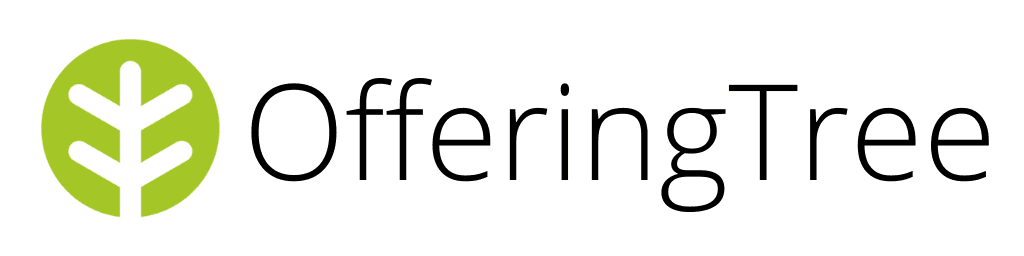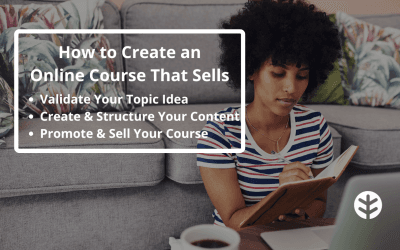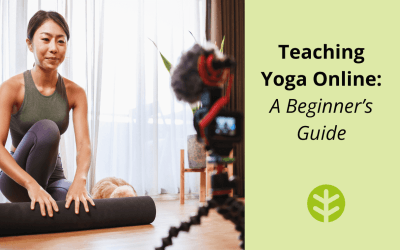Having a good camera is a fairly important part of connecting with clients online. While many smartphones, tablets or laptops are already installed with cameras, sometimes the quality of these isn’t ideal if you are teaching a movement class. Or perhaps you would like more than one camera – one to film live, and one to record your class for a later date.
There are a range of webcams on the market to choose from, but there are some features that you might want to focus on if you are teaching online. In this article we are going to consider four of the most affordable and effective webcams, and we’ll also take a look at how you could turn a camera on a laptop, tablet or smartphone into something that might work even better for you.
The important features to look for in a webcam for online teaching are:
- a speed that is 1080P or higher to capture the movements with clarity.
- wide-angle lens.
- lighting – can the webcam adjust to a darker or dimly lit room?
- angling the webcam – is it easy to attach, does it have a tripod, how can you angle it toward you?
Logitech C922
$135 USD
This is a great camera in a good price range. It has enough additional features to be high quality, and comes with dual microphones to boost sound. With the option to improve picture quality and a tripod for best shot, this is our favourite webcam for features and price.
| Pros | Cons |
| ~ Excellent picture quality ~ HD Autofocus ~ Light correction for dim settings ~ Compatible with all operating systems ~ Two microphones for additional sound ~ Sleek design ~ Good price ~ Compatible with all operating systems ~ Comes with Tripod | ~ Slightly higher price range than some more basic models ~ Released in 2016 so lacking in some newer features |
Microsoft LifeCam Studio
$100 USD
The Microsoft LifeCam Studio camera has a solid reputation, having been on the market a long time. It has a sleek design and a reasonable price, but less of the features of the newer models. Some reviews on this product can be disappointing; many users have reported poor colour quality or overexposure on their footage. But those reviewers that like it, love it, and this camera does have a lot of the features of the Logitech C292 and is a lower price. Despite the Microsoft label, it is also compatible with all operating systems.
| Pros | Cons |
| ~ Auto Focus 1080p HD widescreen sensor ~ TrueColor Technology – colour correction ~ Performs well on low light ~ Wide angle ~ Noise cancelling ~ Reasonably priced | ~ No way to adjust colour settings which can be over-exposed ~ Live streams at only at 720P ~ Better for corporate activities ~ Older model so not as feature-packed as some newer webcams. |
Razer Kiyo Streaming Webcam
$150 USD
Built for gamers and YouTubers, the Razer Kiyo webcam comes with lots of features but the most notable is the built-in LED light. Having an extra lighten never be a bad thing however as this is built for production where there is a face closer tot he screen, the right might not be as useful for online teaching as it first seems. This camera is a close competitor to the Logitech C922 in all aspects aside from price – its higher price tag reflects that additional light so it’s worth considering whether you need it.
| Pros | Cons |
| ~ Integrated LED light ~ 1080P recording ~ Good quality camera ~ Easy to use ~ Great for close-ups | ~ Higher price tag ~ Built for gamers – light might not help for online classes. ~ Picture colour can be unreliable. |
Logitech Brio
$199 USD
The Logitech Brio webcam is more expensive for a reason – at 4K it films at a faster speed than 1080P, giving fantastic picture quality, and it includes facial recognition and dual microphones in the features. Logitech is a reliable brand and this is currently considered the best camera on the market for content creators of all types – you do get what you pay for here, if you can afford the higher price tag.
| Pros | Cons |
| ~ Works well in low light ~ Sharp 4k resolution ~ High quality ~ Can zoom in to cut out background ~ Microsoft Hello functionality ~ Easy to use stand Facial recognition ~ Dual microphones ~ Wide-angle | ~ Higher priced |
Improving Your SmartPhone Camera
All smart phones, and some laptops and tablets, are already equipped with a built-in camera and streaming softwares usually have apps that can work great with your device. Often, a smartphone camera has fantastic definition and picture quality so all you need is good lighting and perhaps a microphone to boost your sound. Many teachers use their built-in camera for online teaching, particularly if their class is live and they are not relying on playback for their recorded videos, in which case the quality of the video is not as crucial.
There are a few ways to improve the quality of your built-in camera (check out this article about additional hardware for your smartphone camera) or you can use your camera via an additional app. Using an app can be a low-cost way to refresh your smartphone camera and it is easy to try at home with little investment. Below are two apps that we have explored but there are many more out there to look at:
EpocCam is an app that converts your smartphone into a high definition PC webcam. It’s simple to use – just download the App and plug your device in to your PC or laptop via USB. There is both a free and a paid (4.99) version – the paid option has extra features but the free option is also great quality.
FilmIc Pro works with newer generation Apple and Android smartphones to run and create anything from short clips to feature-length movies. At only $14.99 this app could be worth trying out; it allows editing and has a host of controls to make your camera work as a high-quality video camera. This is a relatively small investment if you intend to film a lot.
Final Tips
Bear in mind that even with the best of hardware, there might be a resolution issue in the software that can impact your video quality. For example, Zoom is notorious for low image quality due to the simply massive number of users online at any one time, and your webcam will not be able to work around this.
What can work around i is to film your class with a separate device. So your set up could be that you use a laptop with a webcam/built-in camera to stream and record via Zoom, and alongside it you set up your smartphone (possibly with additional hardware or software) to record the class separately.
In this way you are assured of creating high quality recordings that you can be proud of, and whenever you are ready you can upload these videos to your online store for resale via OfferingTree or another platform.
In the current online market, hardware and software are evolving at a fast rate so it is always a good idea to explore the market, ask colleagues for feedback, and look around for what is on offer in order to get what you need to succeed.